How to Use Set-Content in Powershell
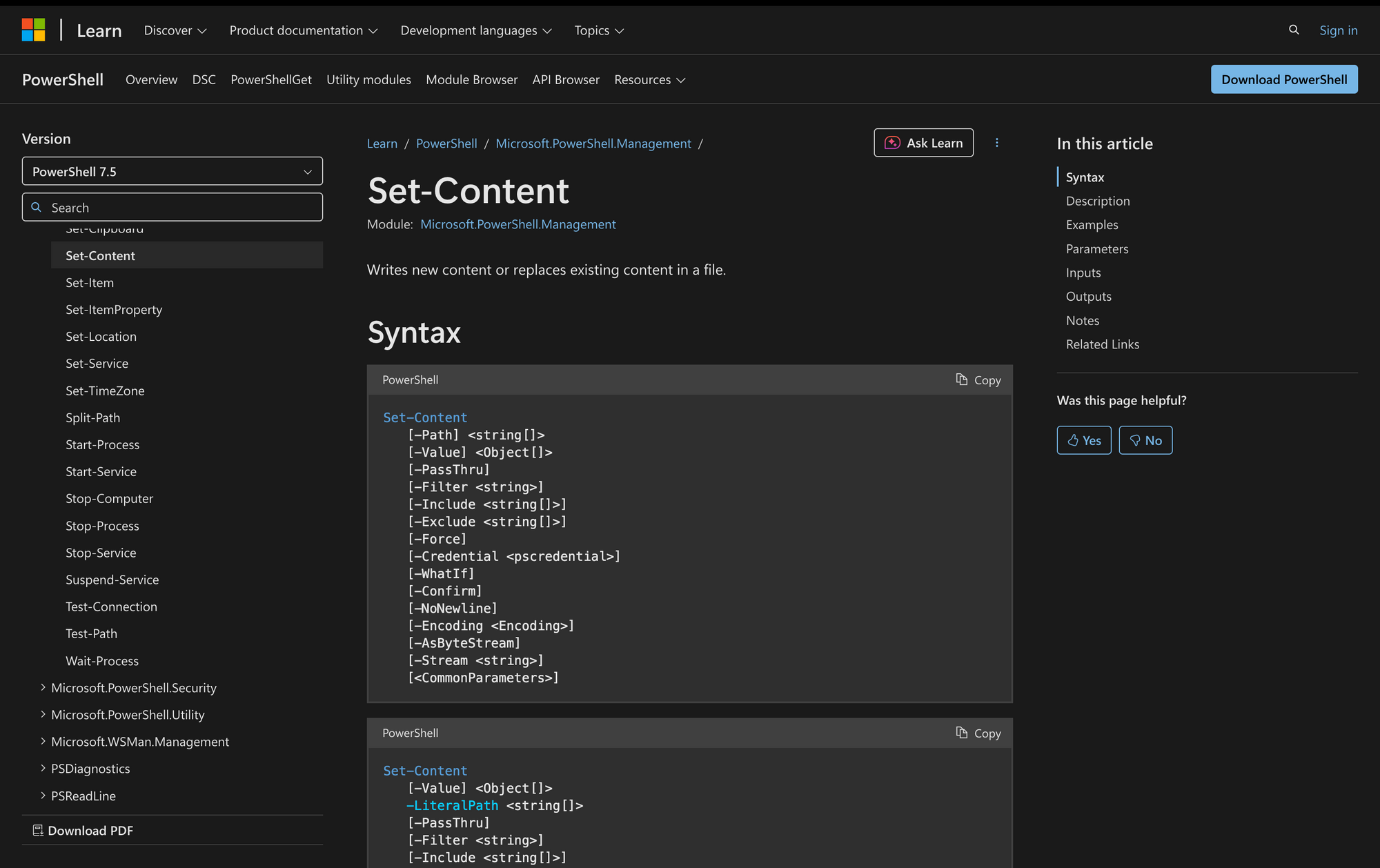
If you're working with files in PowerShell, knowing how to write content to a file is essential. The Set-Content cmdlet handles that task directly, letting you either overwrite existing content or create a new file with your specified string data.
It works across providers like the file system, registry, and even aliases, but is most commonly used for writing text to files on disk.
Whether you're generating logs, exporting results, or dynamically building config files, Set-Content is a reliable string-processing cmdlet built for speed and clarity.
What is the Set-Content Cmdlet?
Set-Content is a built-in PowerShell cmdlet that writes data to a file or other supported provider. It replaces existing content in the target file. If the file doesn't exist, Set-Content creates it. If the file is read-only, execution will fail unless the attribute is changed beforehand.
This cmdlet is frequently used in combination with Get-Content, ForEach-Object, or Add-Content to manage file content dynamically.
While Set-Content is simple on the surface, it gives you control over file encoding, supports pipeline input, and respects PowerShell providers. It's particularly suited for working with text data, log files, or programmatic output that needs to be stored.
Syntax
Set-Content
[-Path] <string[]>
[-Value] <Object[]>
[-PassThru]
[-Filter <string>]
[-Include <string[]>]
[-Exclude <string[]>]
[-Force]
[-Credential <pscredential>]
[-WhatIf]
[-Confirm]
[-NoNewline]
[-Encoding <Encoding>]
[-AsByteStream]
[-Stream <string>]
[<CommonParameters>]
Parameters
- -Path: Specifies the path to the target file. Can accept multiple paths and wildcard characters.
- -Value: The actual content (string or array of strings) to write into the file.
- -Encoding: Controls the file encoding (ASCII, UTF-8, UTF-16, UTF-32, etc.).
- -AsByteStream: Writes content as a stream of bytes instead of strings.
- -NoNewline: Prevents a new line from being added after each string.
- -Force: Allows creation of files in read-only locations, or overwriting hidden files.
- -Filter: A filter string that limits the cmdlet to matching items.
- -Include: Writes content only to files that match the specified string names or patterns.
- -Exclude: Omits files from being written if their names match this string or pattern.
- -Stream: Writes to an alternate data stream, available on some file system drives.
- -PassThru: Returns the object after writing content (for further pipelining).
- -WhatIf / -Confirm: Standard safety switches to simulate or confirm actions.
Heads up: -Include, -Exclude, and -Filter only apply when the path includes wildcards. They’re ignored otherwise.
Practical Uses of the Set-Content Cmdlet
The Set-Content cmdlet is often used in scripts or ad-hoc administrative tasks when you need to replace or define the contents of a file. Below are three real-world scenarios where it plays a key role:
1. Automating Configuration File Generation
When deploying servers or applications, you often need to generate config files (e.g., XML, JSON, INI). Instead of manually editing files or copying templates, Set-Content can programmatically write precise, repeatable content based on script inputs or environmental variables.
2. Overwriting Old Output Files in Scheduled Jobs
In automated scripts that run on a schedule, output is frequently saved to local logs or report files. Set-Content ensures the file is cleared and overwritten with fresh data each time the job runs, avoiding the clutter that can come from using Add-Content.
3. Replacing Content in Security or Audit Scripts
Security tools often output data to plain text files. If you’re building a PowerShell script that performs compliance checks and stores the result in a CSV or plain-text format, Set-Content can write a clean snapshot of the current state, replacing any outdated or redundant data.
Prerequisites for Using Set-Content
Before using the Set-Content cmdlet, you should be aware of the following minimal requirements:
- Works in PowerShell 5.1 (Windows PowerShell) and later (PowerShell Core 6+, 7.x). Newer versions (7.0+) use UTF-8 without BOM as the default encoding.
- The target path must be valid and accessible. You must have write permissions for the file or directory.
- The destination file must not be locked by another process; otherwise, the cmdlet will throw an error.
- Ensure you are using it on supported providers, such as file system drives, where Set-Content behaves consistently.
- Set-Content is not efficient for large binary files. For such use cases, you'd usually use [System.IO.File]::WriteAllBytes() instead of -AsByteStream.
How to Use Set-Content: 7 Examples
Here’s a step-by-step breakdown of how to apply Set-Content in common tasks, with commands and explanations directly reflecting PowerShell’s behavior.
1. Writing Simple Text to a New File
To create a new file or overwrite an existing file with a string, specify the path and the value to write. This command replaces all content in the file.
Set-Content -Path "output.txt" -Value "This is a simple string written to the file."
If "output.txt" doesn’t exist, this command creates it. If it exists, it replaces all content with the provided string.
2. Writing Multiple Lines or Strings to a File
You can pass an array of strings to -Value, and Set-Content will write each string on its own line in the file.
Set-Content -Path "multilines.txt" -Value "First line", "Second line", "Third line"
This writes three lines, one after another, replacing any existing content.
3. Specifying File Encoding
By default, Set-Content writes files in UTF-8 without a Byte Order Mark (BOM) in PowerShell 7+. You can change encoding with the -Encoding parameter.
Set-Content -Path "encodedfile.txt" -Value "Sample text" -Encoding UTF8
Supported encodings include ASCII, UTF7, UTF8, UTF8BOM, UTF8NoBOM, UTF16, UTF32, and Default (system default).
4. Overwriting a Read-Only File with -Force
If a target file has a read-only attribute, Set-Content will fail unless you add -Force, which attempts to override the restriction.
Set-Content -Path "readonly.txt" -Value "New content" -Force
Use this carefully as it bypasses file protection.
5. Writing Binary Data Using -AsByteStream
To work with raw binary content in pipelines, use the -AsByteStream parameter with Set-Content. This enables byte-level operations, which is useful when copying or transforming non-text files like images, executables, or PDFs.
However, Set-Content -AsByteStream does not accept [byte[]] directly. Instead, it expects a stream of bytes - usually provided via the pipeline. For example, to copy the raw contents of one binary file to another:
Get-Content -Path "source.bin" -AsByteStream | Set-Content -Path "copy.bin" -AsByteStream
This reads and writes the exact bytes without interpreting them as text or applying any encoding. It’s the PowerShell-native way to stream binary files without loading the full content into memory.
Heads up: If you want to write a raw [byte[]] directly to a file (e.g., constructing binary data in memory), Set-Content is not appropriate.
Use this instead:
[byte[]] $bytes = 0x48, 0x65, 0x6C, 0x6C, 0x6F # "Hello" [System.IO.File]::WriteAllBytes("binary.dat", $bytes)
This will write the byte array directly, without encoding or formatting.
6. Writing to an Alternate Data Stream
On NTFS file systems, you can write to an alternate data stream by specifying the -Stream parameter.
Set-Content -Path "file.txt" -Stream "secret" -Value "Hidden stream content"
The data is stored in the file’s “secret” stream, invisible in normal file views.
7. Preventing Newline Addition with -NoNewline
By default, Set-Content adds a newline after each string. Use -NoNewline to suppress this.
Set-Content -Path "no-newline.txt" -Value "No newline here" -NoNewline
The content is written as-is without a trailing newline.
Set-Content is a fundamental cmdlet for replacing or writing file content in PowerShell. Its straightforward syntax covers everything from writing simple strings to managing file encoding and handling binary data streams.
Mastering this cmdlet will let you control file content precisely in scripts or interactive sessions, making it a core tool for automation and file management tasks. Use it when you need to overwrite existing files or create new ones with exact content, while keeping an eye on encoding and file attributes to avoid common pitfalls.

