How to Use Set-MailboxRegionalConfiguration in Powershell
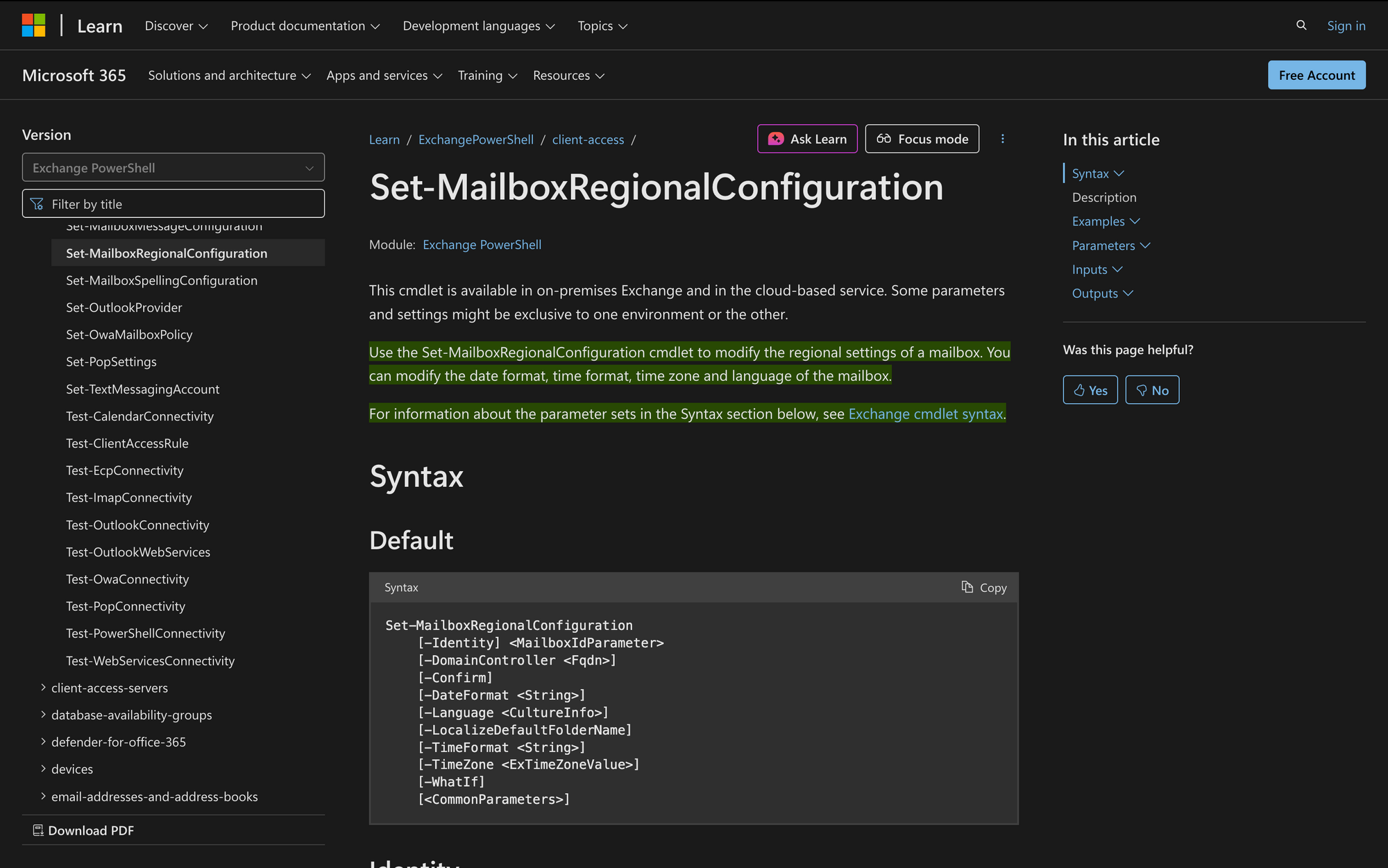
In large Microsoft 365 or Exchange Server environments, ensuring users have the correct regional settings is critical to minimizing confusion, especially when dealing with international teams. Mailbox regional settings affect how time, date, and language appear across Outlook on the web, Outlook client, and other connected apps.
When new users are provisioned or migrated, their mailboxes might default to undesired time zones, date formats, or languages, leading to misaligned calendar entries, incorrect default folder names, and user complaints.
The Set-MailboxRegionalConfiguration cmdlet solves this by allowing administrators to enforce consistent regional preferences at the mailbox level through PowerShell.
What is the Set-MailboxRegionalConfiguration Cmdlet?
The Set-MailboxRegionalConfiguration cmdlet is used to configure a user mailbox’s regional settings in Exchange Online or Exchange Server environments. This includes setting language, date format, time format, and time zone, which are reflected in Outlook, Outlook on the web, and other clients accessing the mailbox. It's especially useful in scenarios involving users in different countries, automated mailbox provisioning, or when restoring consistency after migrations.
The cmdlet applies to user mailboxes, shared mailboxes, and resource mailboxes. It can be run in Exchange Online PowerShell, the Exchange Online PowerShell module, or on-premise Exchange environments, depending on setup.
Syntax
Set-MailboxRegionalConfiguration
[-Identity] <MailboxIdParameter>
[-DateFormat <String>]
[-Language <CultureInfo>]
[-LocalizeDefaultFolderName]
[-TimeFormat <String>]
[-TimeZone <String>]
[-WhatIf]
[-Confirm]
Parameters
- Identity - Specifies the user mailbox (by name, alias, email address, or object ID).
- DateFormat - Defines how dates are displayed (e.g. MM/dd/yyyy).
- Language - Sets the mailbox's preferred language using language codes like en-US or fr-FR.
- LocalizeDefaultFolderName - renames default mailbox folders (like Inbox or Sent Items) to match the selected language.
- TimeFormat - Defines how time is displayed (12-hour or 24-hour formats).
- TimeZone - Sets the time zone information (e.g. Pacific Standard Time or Romance Standard Time).
- WhatIf - Simulates the command without making any changes.
- Confirm - Prompts before executing the command.
Practical Uses
The Set-MailboxRegionalConfiguration cmdlet is often used in operational tasks where consistency in mailbox settings matters. Below are three common real-world scenarios where this command is not just useful, but necessary.
1. Standardizing Regional Settings for New Users
When onboarding new employees across multiple regions, mailboxes often default to incorrect settings like Greenwich Standard Time or the en-US language. This creates confusion around calendar invites, working hours, and default folder names.
By running Set-MailboxRegionalConfiguration as part of the provisioning script, IT can enforce the correct language, time zone, and date format right from day one. For example, all users in France can be assigned Romance Standard Time and fr-FR settings without requiring manual intervention.
2. Fixing Mismatched Time Zones After Migration
In many Office 365 or Exchange Online migrations, users complain that calendar items appear at the wrong time or that emails show timestamps inconsistent with their local time zone. This usually happens when mailboxes retain outdated or default time zone information like Pacific Standard Time or Samoa Standard Time. Running Set-MailboxRegionalConfiguration resolves this by aligning each mailbox with the correct time zone and time format for their location.
3. Renaming Default Folders to Match Preferred Language
If a user switches to another preferred language or was initially set up with the wrong one, their default mailbox folders(like Drafts, Inbox, and Sent Items) will remain in the original language. This often causes issues for Outlook on the web, Microsoft Teams, and mobile email clients.
Prerequisites
Before using Set-MailboxRegionalConfiguration, make sure the following conditions are met. These prerequisites vary slightly depending on whether you're using Exchange Online PowerShell, the Exchange Online PowerShell module, or on-premise Exchange.
- Proper Role Permissions
You must have the Mailbox Settings role assigned. In Exchange Online, this is included in roles like Organization Management or Recipient Management. - Connected PowerShell Session
For Exchange Online, you need to be connected using the Exchange Online PowerShell module. This is not the same as the generic Microsoft 365 module. - User Mailbox Must Exist
The Identity parameter must refer to a valid user mailbox, shared mailbox, or resource mailbox. The cmdlet does not apply to mail users or contacts. - Correct Time Zone and Language Values
Make sure the values for TimeZone and Language match valid Windows time zone names (e.g. GMT Standard Time, S.A. Pacific Standard Time) and language codes (e.g. en-US, es-MX). Invalid entries will return an error message. - Exchange Server Version Compatibility
The cmdlet works in Exchange Server 2013 and later, as well as Microsoft 365 (Office 365). - Administrator Context for Folder Renaming
If you plan to use LocalizeDefaultFolderName, be aware this action modifies default mailbox folders and should only be done when the mailbox is not actively being used to avoid sync conflicts.
How to Use Set-MailboxRegionalConfiguration
This section covers step-by-step usage of Set-MailboxRegionalConfiguration through practical, task-oriented examples. Each task highlights how to apply the cmdlet correctly with supported parameters as per the official Microsoft documentation.
1. Set Language and Time Zone for a User Mailbox
To configure a single user mailbox with a specific language, date/time format, and time zone, use the following:
set-mailboxregionalconfiguration -identity [email protected] -language en-US -dateformat "MM/dd/yyyy" -timeformat "h:mm tt" -timezone "Pacific Standard Time"
This command sets:
- Language to English (US)
- Date format to MM/dd/yyyy
- Time format to 12-hour with AM/PM
- Time zone to Pacific Standard Time
This is the most common usage pattern when aligning regional preferences for users in a specific region like the U.S. West Coast.
2. Rename Default Folder Names to Match a New Language
To update the default mailbox folders (Inbox, Sent Items, etc.) to match a new preferred language, include the LocalizeDefaultFolderName parameter:
set-mailboxregionalconfiguration -identity [email protected] -language fr-FR -localizedefaultfoldername
This will rename folders like “Inbox” to “Boîte de réception” based on the fr-FR language selection. Use this when transitioning users to another interface language.
3. Set Regional Settings for a Resource Mailbox
Resource mailboxes (like meeting rooms) can also have regional settings:
set-mailboxregionalconfiguration -identity "[email protected]" -language en-US -timezone "Eastern Standard Time"
This ensures calendar bookings and system-generated responses are in the correct language and time zone.
4. Configure Time Format for Users in GMT Zone
If a team is based in the UK and prefers 24-hour time format, apply the following:
set-mailboxregionalconfiguration -identity [email protected] -language en-GB -dateformat "dd/MM/yyyy" -timeformat "HH:mm" -timezone "GMT Standard Time"
This configures the mailbox for UK regional conventions including Greenwich Standard Time, 24-hour time, and day/month/year format.
Configuring mailbox regional settings correctly is essential for a consistent user experience in Outlook, Outlook on the web, and other Microsoft 365 tools. With Set-MailboxRegionalConfiguration, admins can standardize language, time zone, and date/time formats across mailboxes using simple PowerShell commands.
Whether you're managing a global team, correcting post-migration issues, or localizing default folder names, this cmdlet is a reliable, scriptable solution that saves time and prevents user confusion.

