How to use Get-EmailAddressPolicy in Powershell
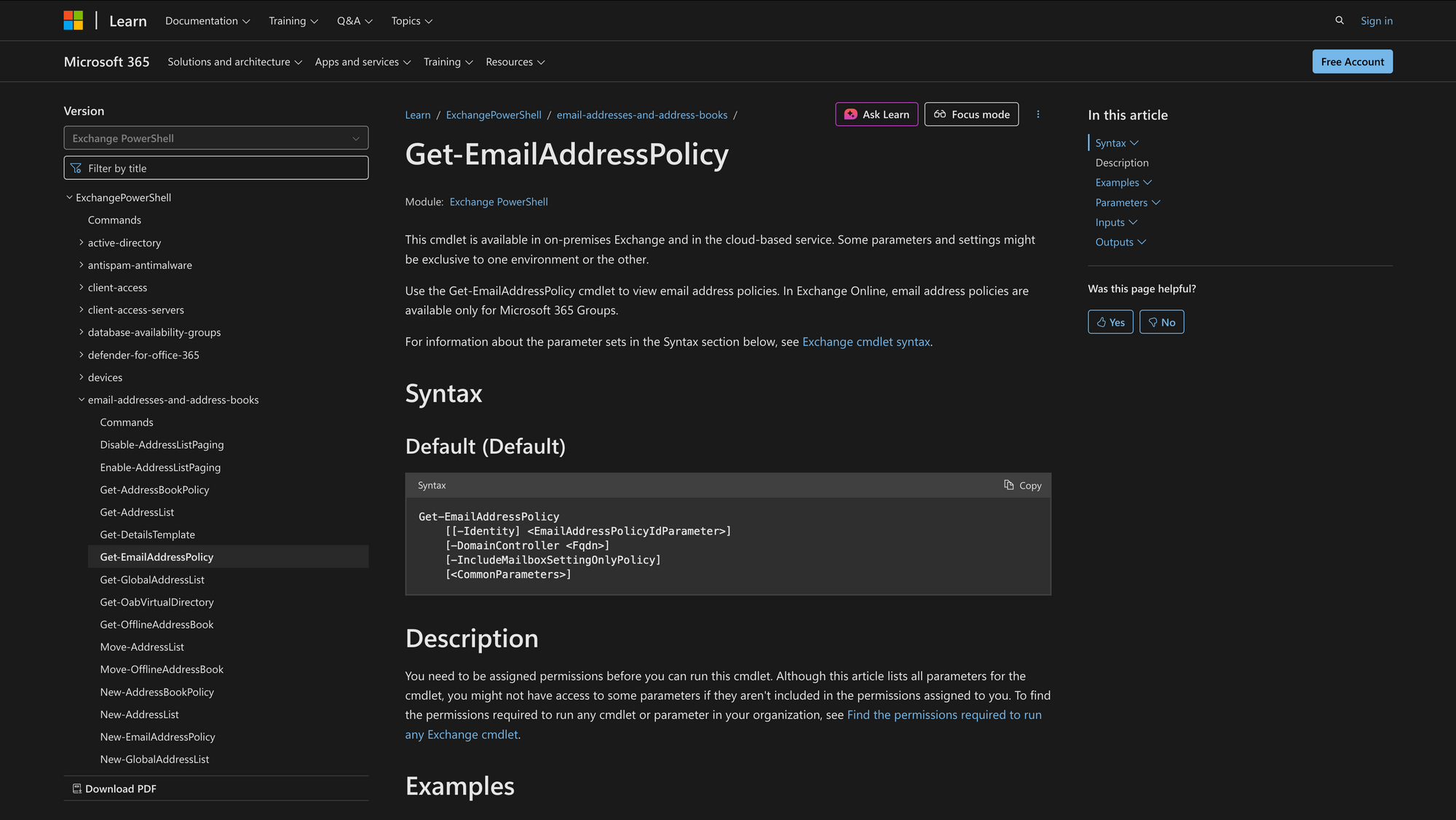
In Microsoft Exchange, email address policies define how addresses are automatically assigned to recipients such as mailboxes, distribution groups, and contacts.
The Get-EmailAddressPolicy cmdlet allows administrators to view those policies, inspect their filters and templates, and verify how addresses are structured before applying updates with other cmdlets like Set-EmailAddressPolicy or Update-EmailAddressPolicy.
This cmdlet is available in both Exchange Server (on-premises) and Exchange Online.
What is the Get-EmailAddressPolicy Cmdlet?
The Get-EmailAddressPolicy cmdlet is used in Exchange Management Shell (on-premises) or Exchange Online PowerShell to display existing email address policies. Each policy defines how primary and secondary SMTP addresses are generated for users and other recipients in your Exchange organization.
It provides detailed information about each policy, including the policy name, recipient filter, priority, enabled templates, and applied domains. Administrators typically use this command before modifying a policy with Set-EmailAddressPolicy or creating a new one with New-EmailAddressPolicy.
Syntax
Get-EmailAddressPolicy [[-Identity] EmailAddressPolicyIdParameter]
[-DomainController Fqdn]
[-IncludeMailboxSettingOnlyPolicy]
[<CommonParameters>]
Parameters
- Identity – Specifies the email address policy to view by name, distinguished name (DN), or GUID.
- DomainController – (On-premises only) Specifies the FQDN of the domain controller that retrieves data.
- IncludeMailboxSettingOnlyPolicy – Displays policies that apply only to mailbox settings (legacy usage).
- CommonParameters – Supports standard PowerShell common parameters such as Verbose, Debug, ErrorAction, and WarningAction.
Practical Uses of Get-EmailAddressPolicy
1. Auditing existing address policies before migrations
Before performing an Exchange Server upgrade (for example, from Exchange 2013 to Exchange 2019) or moving to Exchange Online, administrators use Get-EmailAddressPolicy to list all active and legacy email address policies.
This ensures that each mailbox, distribution group, and linked mailbox follows the correct SMTP address format and that all policies reference valid accepted domains. It’s also crucial for detecting old or duplicate address templates left over from earlier environments such as Exchange 2003 or Exchange 2007.
2. Verifying address policies after domain or branding changes
Organizations that undergo rebranding, mergers, or domain renaming often modify their email address formats. Running Get-EmailAddressPolicy allows administrators to confirm that each policy reflects the correct domain suffix(for example, @meetingroom365.com) and that EnabledEmailAddressTemplates align with the company’s current branding.
This verification step prevents inconsistencies that can lead to SMTP delivery issues or Outlook client confusion when users’ display names and proxy addresses change.
3. Troubleshooting recipient filter mismatches
When new users or distribution groups do not receive the expected email address, Get-EmailAddressPolicy helps identify the cause. Administrators can review each policy’s RecipientFilter, RecipientContainer, and Priority values to determine why a mailbox didn’t match a specific rule.
Combined with Get-Mailbox, it becomes straightforward to test which recipients are included or excluded by a policy, making it easier to resolve policy application errors, Recipient Update Service mismatches, or custom filter issues.
Prerequisites
The following conditions must be met to use Get-EmailAddressPolicy:
- You must have the Email Address Policies management role assigned. This role is included in both Organization Management and Recipient Management role groups.
- Available in Exchange Online and on-premises Exchange (Exchange 2010 or later).
- In Exchange Online, email address policies apply only to Microsoft 365 Groups.
- For on-premises Exchange, if you specify -DomainController, it must resolve to a valid Active Directory FQDN.
- PowerShell access to Exchange must be configured through Exchange Management Shell (on-prem) or Connect-ExchangeOnline (cloud).
How to Use Get-EmailAddressPolicy: 7 Practical Uses
Before modifying or applying any email address policies, it’s important to understand how to retrieve and interpret them. The Get-EmailAddressPolicy cmdlet lets administrators quickly inspect which policies exist, how they’re prioritized, and which filters or templates they use.
The examples below show the most common ways to run the command for daily management, troubleshooting, or documentation.
1. View all email address policies
Command:
Get-EmailAddressPolicy
This lists every existing policy in your Exchange environment. It helps you quickly see the policy names, priorities, and recipient filters that determine which users or groups each policy applies to.
Admins typically run this first to verify that all policies are present and prioritized correctly, especially after Exchange upgrades or configuration changes.
2. View details for a specific policy
Command:
Get-EmailAddressPolicy "Default Policy"
Use the Identity parameter to view detailed information about a single policy, including EnabledEmailAddressTemplates, Priority, and RecipientFilter.
This helps confirm how addresses are generated and which recipients the policy targets.
For example, checking the Default Policy is useful when new mailboxes receive unexpected address formats or when verifying that recent changes to accepted domains were applied correctly. It’s also a good quick validation step after modifying a policy with Set-EmailAddressPolicy.
3. Include mailbox-only (legacy) policies
Command:
Get-EmailAddressPolicy -IncludeMailboxSettingOnlyPolicy
Some older Exchange environments may still have policies created under earlier versions (like Exchange 2003 or 2007).
By default, those aren’t shown. Adding this switch includes mailbox-setting-only policies, which is helpful during cleanup or migration audits to ensure no outdated policies remain active.
4. Display complete policy details
Command:
Get-EmailAddressPolicy | Format-List
Running the cmdlet with Format-List expands all available properties, such as EnabledEmailAddressTemplates, RecipientContainer, and Priority.
This view is ideal when you need full visibility into policy structure or when comparing multiple Exchange servers to ensure configuration consistency.
5. Check the order of policy priority
Command:
Get-EmailAddressPolicy | Sort-Object Priority | Select Name, Priority
Policies are applied in numerical order of Priority, where 1 is highest. Sorting them makes it clear which policy takes effect first when multiple policies could apply.
Use this to confirm that specialized rules (like for executives or specific departments) are evaluated before general organization-wide ones.
6. Find policies by domain or filter
Command:
Get-EmailAddressPolicy | Where-Object {$_.EnabledEmailAddressTemplates -match "meetingroom365.com"}
This command filters the results to display only the policies that include a specific domain in their email address templates. For example, if your organization is transitioning from meetingroom365.com to newbrand.com, this helps you identify all the policies that still reference the old domain.
It’s also valuable when managing multiple accepted domains across departments or subsidiaries. You can quickly confirm that each domain in use has a corresponding address policy and that no legacy domains remain in production. For companies operating in hybrid Exchange environments, this ensures that on-premises and Exchange Online policies are aligned before performing domain removals or DNS changes.
Tip: Running this check proactively avoids delivery failures caused by policies that continue to generate SMTP addresses for domains no longer accepted by the organization.
7. Export policy summary for documentation
Command:
Get-EmailAddressPolicy | Select Name, Priority, RecipientFilter | Export-Csv "C:\Reports\EmailPolicies.csv" -NoTypeInformation
Exporting policy information to a CSV file is one of the simplest but most effective ways to document your Exchange configuration.
This approach provides a structured snapshot of key details - the policy name, priority, and recipient filter - which can be reviewed in Microsoft Excel or shared with compliance teams for auditing.
For organizations with strict IT governance or multi-admin environments, this export doubles as an accountability record. It ensures transparency in how address policies evolve and supports consistent mailbox management across both Exchange Server and Exchange Online infrastructures.
Final Note
The Get-EmailAddressPolicy cmdlet is strictly for reviewing and auditing - it doesn’t modify or apply policies on its own. Always use it before running Set-EmailAddressPolicy or Update-EmailAddressPolicy, especially in production environments. Having a clear picture of your existing policies prevents misapplied rules, unexpected SMTP address changes, and address conflicts that can disrupt mail flow across Exchange Server and Exchange Online.

