Using Connect-Sposervice in Powershell
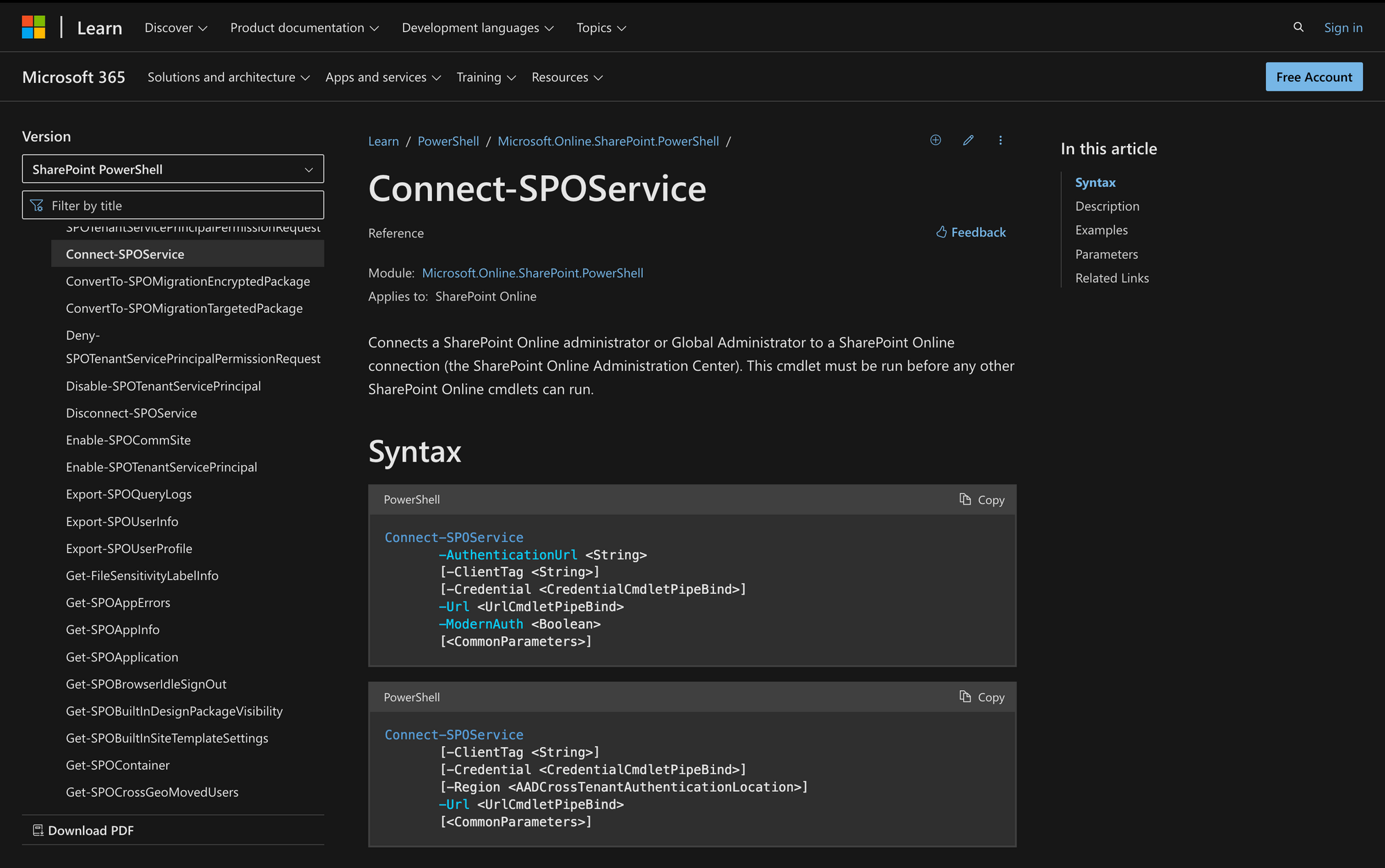
SharePoint Online is crucial for collaboration and document management in cloud-based work environments. IT professionals often use PowerShell to efficiently manage SharePoint as it simplifies repetitive tasks and boosts productivity.
A key command for SharePoint admins is the Connect-SPOService. This command allows admins to connect to SharePoint Online directly from their command line, making it easier and faster to manage SharePoint resources without using the web interface.
In this blog post, we'll go through how to use Connect-SPOService to connect to SharePoint Online via PowerShell in three easy steps.
What is the Connect-SPOService Cmdlet?
Connect-SPOService is a PowerShell command used specifically within the SharePoint Online Management Shell to establish a connection with SharePoint Online services.
By connecting to the SharePoint Online Administration Center using Connect-SPOService, users can perform tasks such as creating and managing site collections, configuring sharing settings, and handling user profiles and permissions.
The syntax of the Connect-SPOService command is the following:
Here’s the meaning of each one of these parameters:
- -AuthenticationUrl <String>: Specifies the URL for the authentication server used for connecting to SharePoint Online.
- -ClientTag <String>: Allows the user to specify a custom tag for the client connection for logging or diagnostics.
- -Credential <CredentialCmdletPipeBind>: Provides credentials in a secure manner; if not provided, may prompt for them.
- -Url <UrlCmdletPipeBind>: Mandatory parameter defining the URL of the SharePoint Online Administration Center for connection.
- -ModernAuth <Boolean>: Indicates if modern authentication (OAuth) should be used; True enables it, False uses older methods.
- <CommonParameters>: PowerShell's built-in parameters for additional command execution control.
What Can You Use the Connect-SPOService Command For?
The Connect-SPOService command is essential for SharePoint Online administration through PowerShell. In any use case, Connect-SPOService serves as the initial step to authenticate and establish a session with SharePoint Online,enabling administrators to execute further commands and scripts to manage and maintain their SharePoint environments effectively.
Here are three use cases where this command is particularly useful:
- Site Collection Management: After connecting to SharePoint Online using Connect-SPOService, administrators can manage site collections extensively. This includes creating new site collections, deleting existing ones, resizing site collection storage limits, and adjusting site policies.
- User and Permission Management: Administrators can manage user access and permissions across various SharePoint sites after establishing a connection with Connect-SPOService. They can assign or revoke user permissions, manage group memberships, and configure sharing settings.
- Configuration and Policy Settings: Using Connect-SPOService, administrators can configure settings and policies that affect the entire SharePoint Online environment. This includes settings related to external sharing capabilities, access control policies, and tenant-level configuration adjustments.
Prerequisites to Run the Connect-SPOService Command Prompt
To effectively use the Connect-SPOService cmdlet for connecting to the SharePoint Online Administration Center, there are three main prerequisites:
- Appropriate Administrative Role: You need to have either the SharePoint Online administrator or Global Administrator role assigned to your user account. This role ensures that you have the necessary permissions to manage SharePoint Online settings and resources at the tenant level.
- PowerShell Environment Setup: You need to have the SharePoint Online Management Shell or a compatible version of PowerShell installed on your system. This specialized PowerShell module includes the necessary cmdlets for managing SharePoint Online, including Connect-SPOService.
- Credentials and Network Access: You need access credentials ( your Office 365 account username and password) that are authorized to connect to SharePoint Online. Also, your network must allow connections to Office 365 services, as the cmdlet requires internet access to communicate with the SharePoint Online Administration Center servers.
How to Use Connect-SPOService to Connect to SharePoint Online in PowerShell
Using the Connect-SPOService cmdlet in PowerShell is a straightforward way to connect to SharePoint Online for management tasks.
Before you start, ensure that you have the SharePoint Online Management Shell or the SharePoint PnP PowerShell module installed, and that you have the necessary administrative privileges to access your SharePoint Online environment.
Let’s see how to connect to SharePoint Online using the Connect-SPOService cmdlet in three simple steps.
Step 1: Open SharePoint Online Management Shell
First, let’s launch PowerShell as an administrator. On Windows, you can search for "PowerShell" in the Start menu, right-click on the PowerShell app, and select "Run as administrator".
As mentioned before, it might be necessary to Install the SharePoint Online Management Shell if you haven't already.
If it's not installed, you can download and install it from the Microsoft website, or you can install it via PowerShell using the following command:
Then, once the module is installed, you can proceed with the following step.
Step 2: Connect to Your SharePoint Online Site
Now, let's use the Connect-SPOService cmdlet to establish a connection.
Normally, you will need the URL of the SharePoint Online Administration Center. This looks like this: https://<your-tenant>-admin.sharepoint.com, where <your-tenant> is your organization's specific SharePoint domain.
So, in this basic example, you can run the following command:
However, there are other ways to use the cmdlet that depends on your organization’s requirements. Take a look at the following example:
In this example we can see how a SharePoint Online administrator or Global Administrator with credential [email protected] connects to a SharePoint Online Administration Center that has the URL https://meetingroom-admin.sharepoint.com.
You can also connect to the required environment based on the region, as shown here:
This cmdlet connects to a SharePoint Online Administration Center specifying the region (in this case, ITAR).
Remember that you will be prompted to enter your credentials. Use the username and password for an account that has administrative privileges on your SharePoint Online.
Step 3: Verify the Connection
After logging in, you can perform a simple command to list site collections or get some details about your tenant to confirm that the connection was successful. For example:
This command will list all site collections, indicating that your session is connected to SharePoint Online.
Once you are done, you can disconnect your PowerShell session from SharePoint Online using the following command:
Effectively Using the "Connect-SPOService" Cmdlet
Using PowerShell's Connect-SPOService cmdlet to manage SharePoint Online showcases the effectiveness of modern tools in administration. This method saves time and simplifies routine tasks, allowing administrators to focus on strategic initiatives and maintain consistent management practices.
With a good grasp of Connect-SPOService, you can unlock extensive possibilities in SharePoint Online management using PowerShell.

